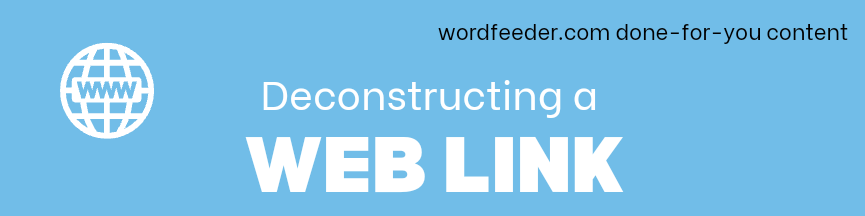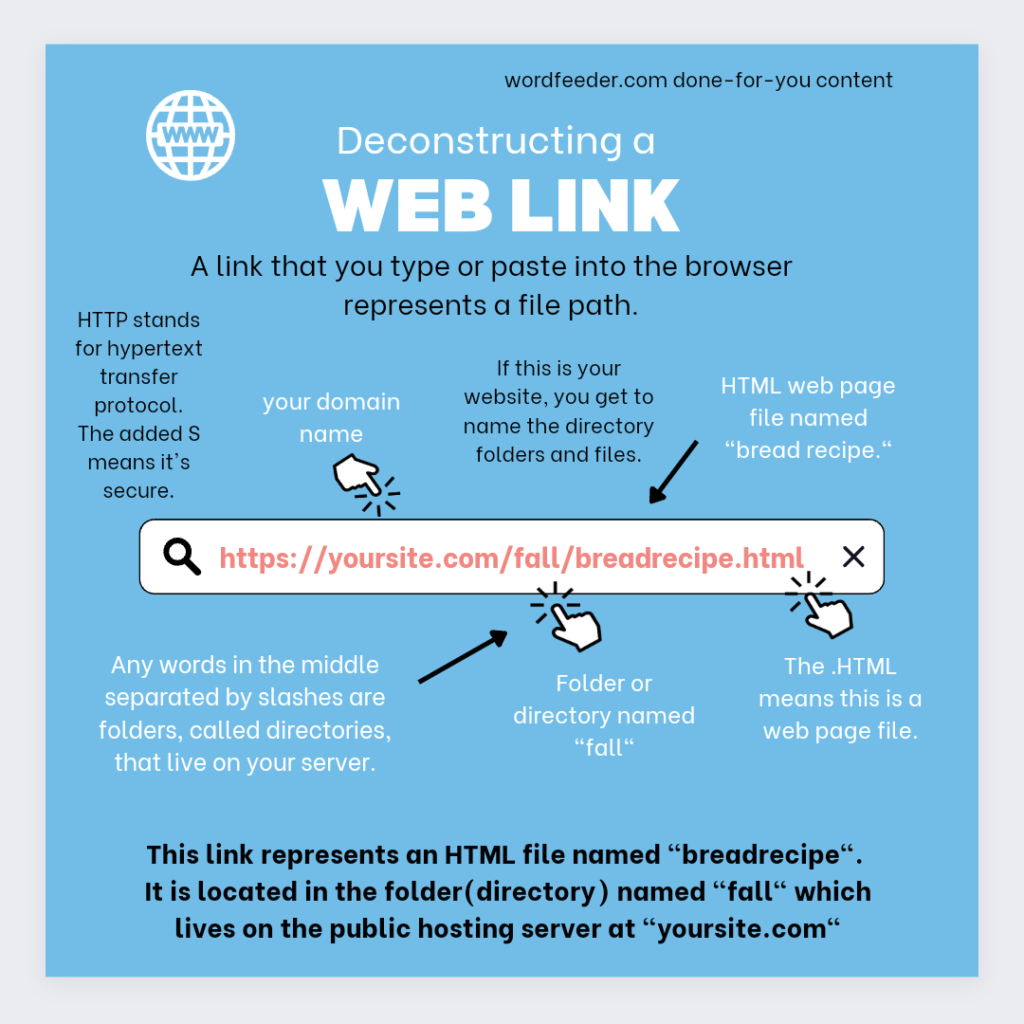
One of the most important and most basic things to learn if you have a web business is how links work.
As an email marketer, I know that if you accidentally send your list a link that does not function, people lose their minds a little bit.
You will definitely lose sales if you email out links that don’t work.
Some customers will be cool about it and let you know that the links are broken, but others will not.
I have also been on the receiving end of a dead link; and for the earlier part of my online career, I really didn’t know what to do other than ask for a link that worked.
The most important thing to know is that a link is a file path.
You work on your computer and you open and close and save documents, right?
You may have noticed in the top of the window that forms a string of words separated by slashes as you navigate around and start, retrieve and save documents etc.
The path is actually the folders that take you to the file. On your computer, a backslash separates the folders. Like this:
C:\\my computer\bills\2019\budget.doc
The file path tells us there is a document called “budget” that lives in the “2019” folder inside the “bills” folder that lives on your C drive.
A file path is also used to show the location of a file that is live on the web, meaning hosted and published on a website.
One important difference is that backslashes are used for local links on your computer. Forward slashes are used on web links.
So let’s break down a web link.
https://yoursite.com/fall/breadrecipe.html
This link tells us that there is web page or HTML file named “bread recipe” located in the folder or directory named “fall” which is located on “yoursite.com.”
The http that goes at the front of a web link stands for “hypertext transfer protocol.” An S added to that means it is a secure connection.
Other types of files such as images and .PDFs can be hosted on your web server as well.
If you right-click on an image and open it in a new window, you can actually see the file path to that image.
Instead of .HTML the file extension of the image might be . jpg, .gif or .png.
Instances where a link does not work when you click it can mean the following:
- The web page or file was not uploaded to the server so it isn’t “live” on the web.
- The file path contains a typo or misspelling.
- Someone made a mistake and used the wrong file extension, i.e. they typed .jpg at the end of an image file but it was actually a .gif file.
- The file was moved to a different directory IE folder on the server but the file path was not updated to reflect the change.
- The web server is down.
In most cases, if a link doesn’t work it’s probably something amiss in the file path due to human error, such as a pickup of the wrong link during a copy and paste.
If you are familiar with the file path that is used on this website typically, you can probably figure out what the correct link is by editing the content of the link before pasting it into a browser.
When in doubt, take a look at the link.
Is there a typo? Did someone type an extra letter at the end? Is there an S after http? Omit the S and see if that helps.
If it’s an affiliate link that contains numbers or letters tagged on to the end, it’s possible that the correct page is off by a single digit.
Try changing the number to one less or more than what is there, and see if that makes a difference.
Another possibility is that the full domain was left off the front of the link.
Lots of websites use relative links. It’s easy to transfer your website to a new domain in this case, because the new domain just picks up the relative links after the transfer, and adopts the new domain on the front of all links.
However, relative links won’t be clickable if you send them in an email. They need the full link in order to work.
If you click a link in an email and nothing happens, look at the file path.
If it’s a relative file path, just type http:// or https:// plus the domain name.com or.net or whatever it is, and then add the rest of the file path.
In many cases, that will take you to the live web page. It’s worth trying if you can’t get a hold of the website owner.
Now that you know all about links and how they work, spend time looking at different links so you’ll know what to do in the event that a link does not work.
This website is the home of Wordfeeder PLR. Get pre-written content to use in your digital product creation, social media and website publishing and much more.
Sign up for our basic PLR membership and download content immediately from the top menu of your user account.