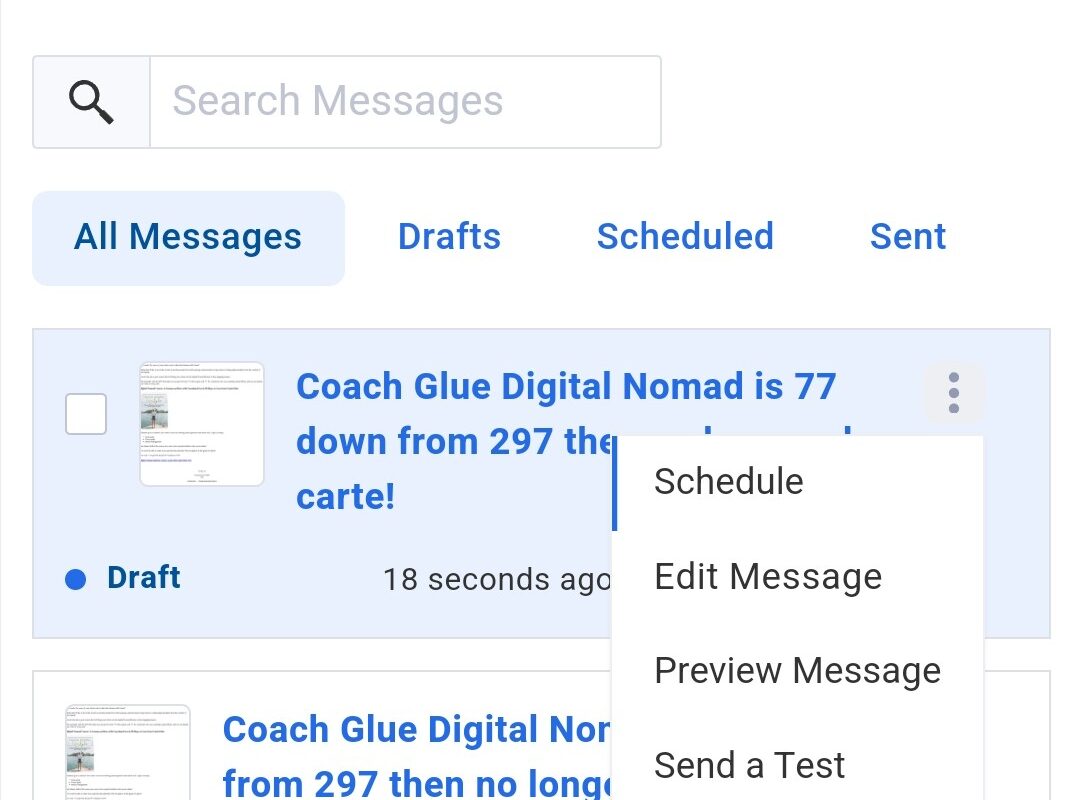Do you use AWeber as your email list manager? I’ve been with them since 2006 and have been happy with the product thus far.
One issue, though, is that in May 2024 (now), they got rid of their HTML WYSIWYG editor. They’ve replace it with drag and drop, which they keep talking up and saying they’re going to train users how to operate.
Aweber’s Removal of the HTML Editor Feels Like Quite the Headache to the Busy and Stressed User, BUT There is a Viable Workaround
I personally find this just another inconvenience, that they removed their faithful HTML editor, claiming that drag and drop is a much better option when IT IS NOT.
To me, drag and drop is a cumbersome step backward. I loved being able to copy and paste HTML directly into their buit-in editor, then make changes on the fly, flipping back and forth between the source code view and the live HTML view.
That said, we DO have a workaround, slightly more annoying but it does solve the issue.
You can create your email in WordPress. Make like you’re adding a new post to your blog, but don’t publish it.
Just start a new post and type everything in there, linking to the images and whatever else.
Proofread everything carefully. Make sure your web links are set to open in a new window (target=”_blank”), and that your image links and text links are complete URLs rather than relative URLs, which won’t work correctly.
Before you hit control-A and control-V to copy, add line breaks to your message.
No line breaks in your email means it will reach the end recipient all jumbled in one long paragraph. That’s why before you copy and paste from the WordPress editor to the Aweber code view, you want to add line breaks.
Copy and paste two of these < br/ >between paragraphs where you’d like some space. (But your line breaks won’t have spaces added in between the brackets like I added so I could show you.)
Don’t forget to personalize the email if you do that.
If you want to personalize the email, copy and paste the code that will make the person’s name show up when it arrives in their inbox. This code differs from one email program to the next. So make sure you use Aweber’s first name field code and not some other firstname coding, which won’t populate correctly.
Paste the HTML code from WordPress to Aweber’s HTML source code editor.
After you’re sure your message reads perfectly, flip to the text side of the WordPress post editor you were working in. Do your highlight-all, copy-all. Then click on Aweber’s HTML source code window. Paste that mess of text and coding right in between the two BODY tags.
Preview your email before you hit send.
You’ll be able to preview the email in the right-hand view. BUT, remember that even though you can SEE how the email looks, you won’t be able to edit it in that space like you used to before May 2024.
Yes… I find it annoying, and yes… I’ve already tried about 27 times to edit in that window, but you can’t do it anymore.
I want to also add that the new way Aweber is handling the entering of the email subject line is also cumbersome and inconvenience.
I’m really not sure what the reason would be that you can’t simply just type in the email subject at the top of the window, in the provided space anymore.
Logistically, this makes the most sense. The subject comes first and therefore should be at the top. But since Aweber started doing their changes, there’s a whole weird thing with the email subject line.
There doesn’t seem to be a way to just type it in like normal. You have to instead type the entire email first (copy and paste in this case). Then you save the email.
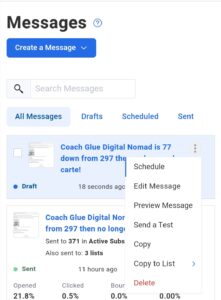
Then the program takes you to the message sending area, where you can clearly see that there is no subject.
Then you have to click edit, and when you do, instead of just being able to type directly into that field, it drops down into the middle of the page, below the message (huh?) and you have to do a kind of pulldown thing, and type it in there.
Again… this is clunky and makes no sense. I wonder if the developers are testing their software as they make these changes? Hopefully, my blogging about it will bring some attention to these problems. But let’s get back to creating that email and hitting send.
What to Do If You Find Errors After You Paste into Aweber’s HTML Source Code Area
If you find that you need to further edit, you must go back to the WordPress post draft where you created the email message. Make your edits. Then flip to the text side again, add the line breaks if they disappeared. Highlight-all, copy-all, then go back to the Aweber source code window and hit paste.
This new way is more cumbersome, and not as easy to do from your phone. But like everything, I suppose it will take getting used to. I am assuming that Aweber found some way to save their company money by doing away with the email HTML editor. But if it costs them customers, maybe they’ll reconsider? Who knows.
All I know is, Aweber is an older company compared to some of the other well-known names in email marketing.
People who use them are likely seasoned internet marketers. I don’t know how well the old school is going to be able to adapt to this. I guess we’ll find out!